Since I use MediaFire for some of the download links, and MediaFire often displays Haraam advertisements that annoy the Muslim who cares for his religion, I thought I share the following method on how to (almost) completely remove advertisements (not just from MediaFire but all other kinds of websites) for the users of Firefox. Inshaa’Allaah methods for blocking ads in other browsers will be added in the future. To visualize the difference, take a look at the following MediaFire download page, before and after removing the ads:

–
STEP 1
If you are not a Firefox user, and you don’t give much care as to what type of browser you use, I suggest you download Firefox browser from the following link:
–
STEP 2
1) While surfing in Firefox, click the following link:
https://addons.mozilla.org/en-US/firefox/addon/1865/
2) Click the button “Add to Firefox“. A yellow bar should appear at the top of the page requiring your permission to download the addon. Click the “Allow” button at the right side of the bar.
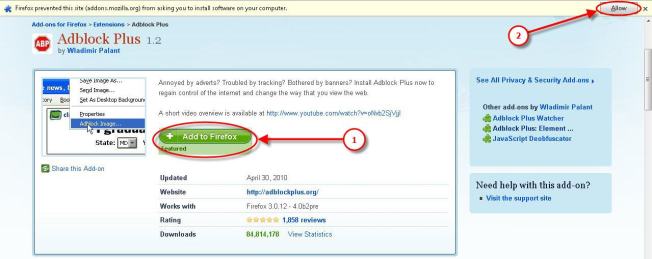
3) After clicking the “Allow” button, a dialog box should appear with an “Install Now” and a “Cancel” button. Click the “Install Now” button to begin installation.

4) Wait until the addon is downloaded and installed.
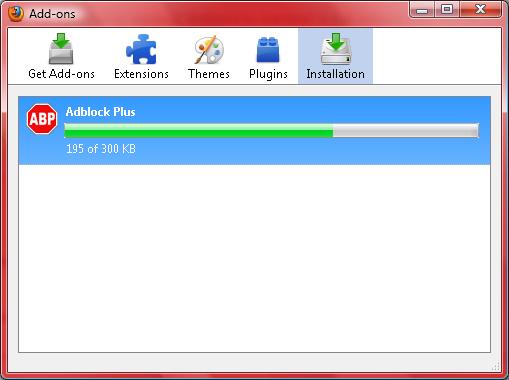
5) After installing is finished, a yellow bar should appear with a “Restart Firefox” button. Click that button to restart Firefox.
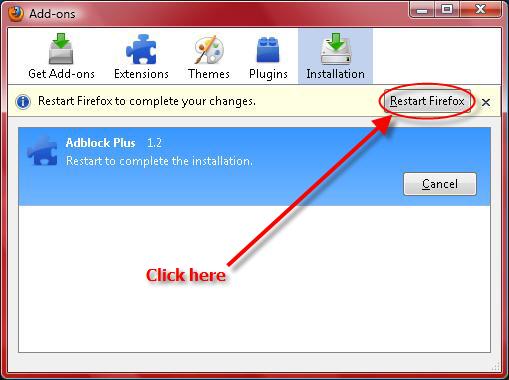
6) After restarting Firefox, visit the following page to install another addon named “Adblock Plus: Element Hiding Helper” which is meant for fighting text ads. Follow the same steps as above to download and install it:
https://addons.mozilla.org/en-US/firefox/addon/4364/
–
STEP 3
After installing the second addon, while using Firefox browser, visit the following page:
http://adblockplus.org/en/subscriptions
You should see a page that reads “Known Adblock Plus subscriptions” with a table of data beneath it. These are lists of websites that you can tell Adblock to block them and eradicate them during your browsing experience. You can select many lists. However, if you mainly visit English websites, choose only the English lists, and likewise for other languages.
1) In order to subscribe to a list, click on the links next to the “Subscribe:” title on the right column of the table in the row of each item.

2) Make sure to scroll down the page and select many of the “Fanboy’s List” items (not just those shown below in the image but also others further down the list).
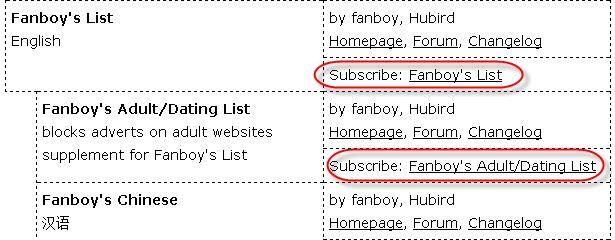
3) After you click on a “Subscribe:” item, a dialog box should come up. Make sure the checkbox “Update filters automatically” is checked and click the “Add subscription” button.
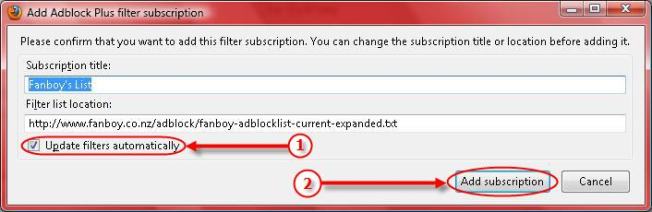
After adding a good number of lists, inshaa’Allaah you will be protected from all kinds of ads recognized by the addon.



